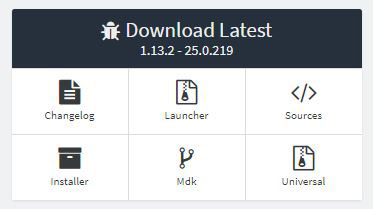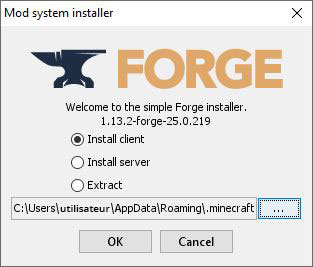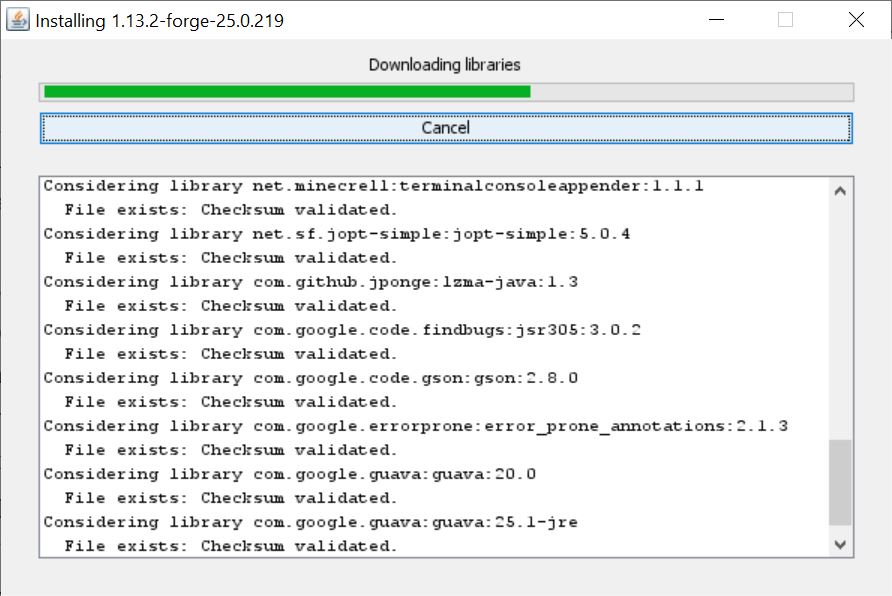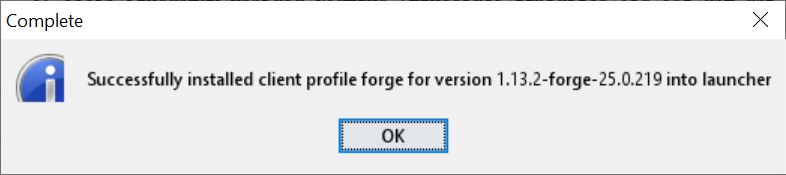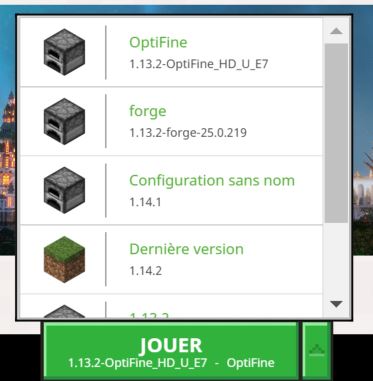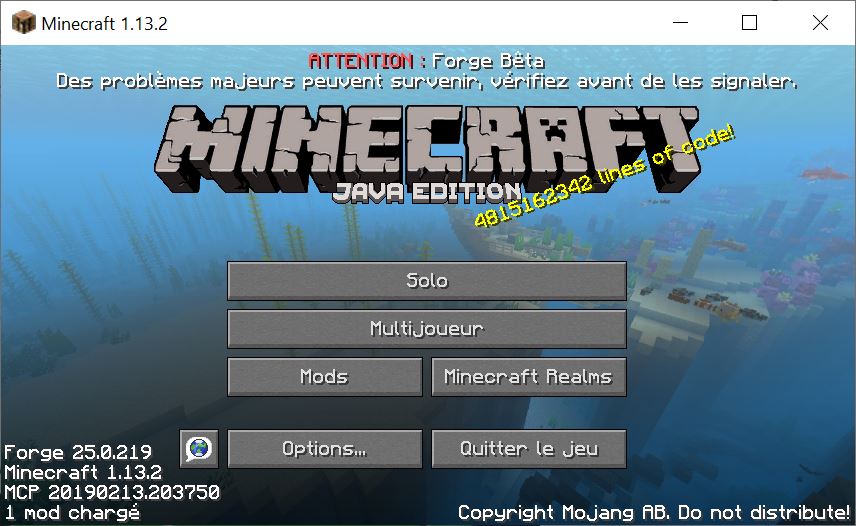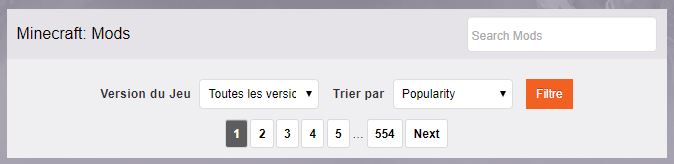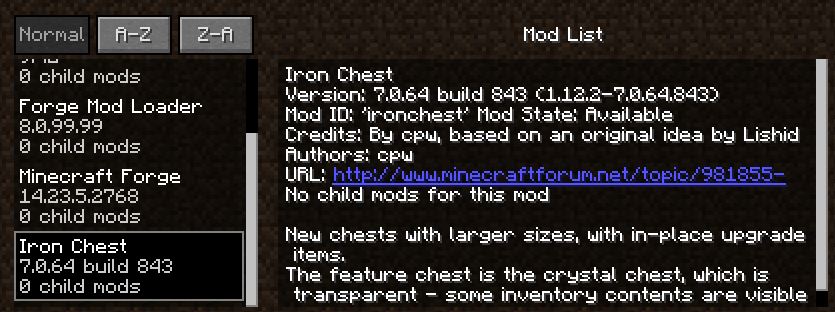How to install and use Forge in Minecraft (step-by-step)
Forge is an unofficial Minecraft extension that allows the installation of “mods,” or modifications to the base game.
In this article, we’ll see how to install it on your computer.
How to install Forge on Minecraft?
No matter your operating system, Minecraft Forge is available.
The simplest way to install it is to download the installer from the official site.
Once installed, your Minecraft client will offer Forge in the list of available versions.
In the remainder of this article, I’ll begin with a quick refresher about Forge, followed by a step-by-step installation guide and will top it off with information about daily use of Forge.
Before following this tutorial, it is recommended to do a full backup of Minecraft. Since the installation will interact with the game folders, it’s better to be cautious to avoid any data loss.
Introduction to Minecraft Forge
Overview
Forge is a free, open-source, unofficial Minecraft extension, that allows the installation of mods.
A mod is a small program, created by independent developers, modifying the basic game operation (examples: Addition of mobs, new blocks, improvement of some aspects…).

In more technical terms, Forge is an API that allows community-developed mods to communicate with the base game Minecraft.
Versions
When Mojang releases a new version of Minecraft, you won’t be able to download Forge for that version immediately
Indeed, since it is an independent project, there are no guarantees on update delays on the Forge side.
For example, at the time I’m writing this, Minecraft 1.14 has been out for several weeks but Forge still does not have a stable version for 1.14.
And, in any case, the mods also need to be updated, which can take time depending on the developers.
Minecraft Forge Installation Guide
Now let’s move on to the part that probably interests you the most, installing Forge on your computer.
Download Minecraft Forge
First of all, you need to download the installation file at this address
- Go to the official site for the download
- In the left menu, select the game version you want to use with your mods (be careful the latest version is not always automatically selected)
- Then download the latest version of Forge available for the chosen Minecraft version

- In most cases, the installer download should work on any operating system
If you have problems on macOS or Linux, perhaps try the “universal” version
Once the file is downloaded, you are now ready to install Minecraft Forge
Minecraft Forge Installation
- Launch the installation by double clicking on the .jar file downloaded in the previous step (you can also open it directly from your browser’s downloads)
- The installation wizard starts :

- Choose the client installation
The default path is usually the correct one, otherwise you need to specify the location of your Minecraft installation (which must be installed beforehand of course) - Click on “OK” to start the installation
- The installation will run for a few seconds, please wait a bit

- Finally, a message indicates the successful installation

Minecraft Forge is now ready to use on your computer, we are going to see right away how to do it
First Launch
- The final step of this installation is to instruct Minecraft to use Forge for the launch.
- This is done very simply through the profile system.
- Launch Minecraft
- To the right of the “Play” button, you’ll find an arrow that opens a drop-down list like this one:

- Forge has been automatically added to the list. You just need to select it and then click on play.
- Once the game starts, the main screen changes slightly.

Notice for example the information about the forge version at the bottom left, and the appearance of the “Mods” button in the menu.
A note also indicates that this is a beta version, as I downloaded it for the latest version of Minecraft available.
Minecraft Forge is now installed and functional on your Minecraft
We will learn in the next part how to use it from there
Using Minecraft Forge
In this part, I offer to guide you step by step on installing a new mod on Forge, and I will provide some useful links for you to delve further later on
Downloading mods
The first thing to do is to download your mod from the Internet, we will learn how to install it later on
There are many websites offering mods to download
Whether it’s blogs, forums or the developers’ websites
If you’re looking for a specific mod, you’ll easily find the most suitable site on Google
If on the other hand, you’re looking without really knowing what, the most complete and up-to-date site is undoubtedly the official one : CurseForge
Once on the site:
- Indicate your forge version and a sorting criteria
It is also possible to use the search engine to find something more specific
- If your request is a bit more precise, do not hesitate to use the left menu to select a category
- Once your list is refined, find the mod you wish to install, and click on download

- After downloading you recover a Java file (.jar) on your computer
If the browser tells you it is a dangerous file, confirm the download anyway (browsers do not know how to analyze .jar files)
Now that the file is downloaded, we can install it on the game
Installation of a mod with Minecraft Forge
The installation of the mod is pretty simple as it’s just a simple copy/paste operation.
- Go to your download folder
- Copy the Java file you just downloaded into the Minecraft mods folder
The path depends on your installation system:- Windows: C:\Users
\AppData\Roaming\.minecraft\mods - Linux: ~/.minecraft/mods
- macOS: Library > Application Support > minecraft > mods
- Windows: C:\Users
- Once the file is copied, restart your Minecraft launcher with the Forge version corresponding to the mod
- The mod now appears in the list of mods (button “Mods” in the main menu)

Updating mods
To update a mod, just follow the same procedure as for the installation
Delete the file in the mods folder, and copy the new version in its place
Forge will sometimes indicate to you that an update is available, if the installed mod supports it
Error Management and Documentation
Finally, here are some useful links to delve further into or solve your issues with Forge:
- Forge download: https://files.minecraftforge.net/
- Support forums: https://www.minecraftforge.net/forum/
- Developer documentation: https://mcforge.readthedocs.io/en/latest/
Conclusion
I hope this article proves to be useful if you are new to Minecraft Forge
When you get a little tired of the base Minecraft game, Forge is a great way to extend its lifespan
There are also plenty of handy mods to save time.
If you want to try something else, I also have a tutorial on how to use Twitch for Minecraft, and make your life easier with mods.
Finally, it’s always possible to set up your own modded server to enjoy with friends, with a list of very particular mods, that might be the subject of a future article 🙂