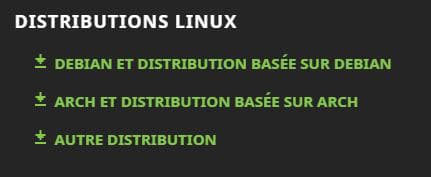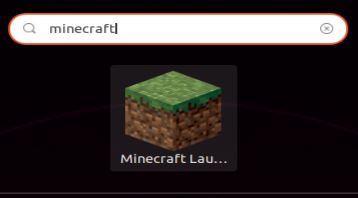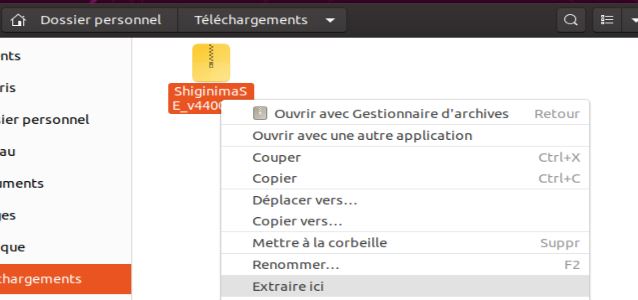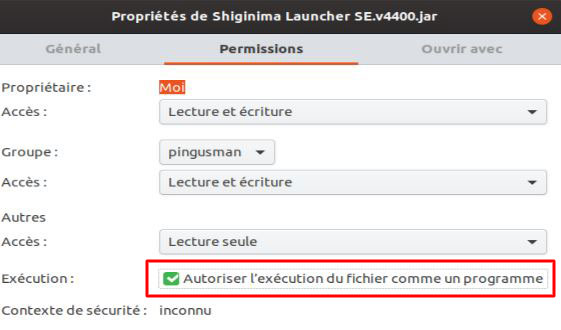How to install Minecraft on Linux (Premium or Crack)
Linux, and Ubuntu in particular, has been my favorite desktop system for a long time.
Even if I still use it a lot for servers or Raspberry Pi, I went back to Windows for my main PC (too many compatibility issues with specific applications for work).
Anyway, for a long time I played Minecraft on Linux, so I can explain everything you need to know to install it on Linux.
Minecraft can run on Linux, but it requires the right version of Java and a specific Launcher to work. You’ll find everything on the official website.
In this article, we will see how to prepare your Linux computer for Minecraft and which launcher to use.
Requirements for Minecraft on Linux
Hardware requirements
Even if Minecraft can run on Linux, it doesn’t mean that it works with any hardware configuration.
You can always try to run Minecraft on your old PC with a Pentium 4 and Knoppix 2.3, it won’t do much 🙂
The recommended configuration for Minecraft on Linux is the same as for a Windows PC:
| Processor | Intel i3 minimum |
| Memory | 6 GB minimum |
| Graphic Card | Geforce 2xx or AMD Radeon HD 5xxx minimum |
| Hard drive | 1 GB minimum |
The common mistake is to try to play without a GPU under Linux, since it is often not essential for the rest of the applications.
An entry-level card (under $50) is enough, no need to waste money in a high-end GPU for Minecraft (here is an example of card with passive cooling at less than $50 on Amazon).
Which Linux distribution?
I’m going to write this article for Ubuntu, as I imagine it’s the one most frequently used. This will work as well for Debian and Debian-based variants like Linux Mint, Kali, etc. For the others, there will probably be some adjustments to make (Ubuntu is still the easiest to find the latest Java versions)
Even if there are no official constraints on the distribution to use, I still recommend to make sure your system is up-to-date.
This is done either via the package manager in the GUI or with the following commands:sudo apt update
sudo apt upgrade
Installing Minecraft on Linux
There are two ways to install Minecraft on your Linux distribution, so I’ll explain the procedure in both cases.
A premium Minecraft account is recommended, but there is a solution to do without it if needed.
Official launcher program
Here are the steps to follow for the installation of your Minecraft launcher:
- Visit the official website at https://www.minecraft.net/download
- Download the Linux version for your system.
If you access the page from Linux, it will be proposed directly.
Otherwise, you will have to go down a little and download the corresponding version: 
For information, Ubuntu is based on Debian, so you have to take the first link in this case.- Then choose to save the file to your computer, and launch it once the download is complete.
- The Ubuntu software installation tool shows up and offers you to install it, click on the button to c validate.

- Enter your password to confirm the installation.
A few seconds later, the software is installed. - The Minecraft launcher is now available in your applications:

The usage will then be similar to any Minecraft launcher.
Launch the application, log in with your account, choose a version, configure the options and start a game!
Unofficial launcher
If you want to test the game without an official account (and this is also valid with any modded or custom launcher), the procedure will be slightly different.
Installation
I show you an example with Shiginima, well known by some people 🙂
- Go to the official website of the desired launcher.
For example,the one from TeamShinigima.
Edit: it doesn’t exist anymore, use this one instead (TLauncher). - Find a global or Linux download link.
In my example, I advise you to avoid the main link and instead click on “Direct Download” a little further down (this will avoid a lot of intrusive ads…). - Once the file downloaded, go to the download folder and right-click on the file to extract all the files (if necessary):

- Go to the extraction folder.
In my case, I find a linux_osx folder and a windows folder
So, I go to the Linux folder and I find a Java file (.jar)
- Change the permissions of the file so that it can be executed.
Right-click > Properties > Permissions.
Then check the box ‘Allow the file to run as a program’.
- Double-click on this file to start it.
The launcher will start as on any operating system.
All you have to do is choose a nickname, a version and start your game 🙂
Create a shortcut
Since it is an application not installed on the system, it will not be present in your list of applications.
If you don’t use it too often, it’s not a big deal, just go back to the folder (even if it means making a shortcut on the desktop) and follow the same procedure.
However, if you run Minecraft several times a day, I recommend to take 5 min to create a direct shortcut :
- Go to the /home/<user>/.local/share/applications folder
- Create a new blank file (for example Minecraft.desktop)
- Open it and paste the following code inside:
[Desktop Entry] Version=1.0 Type=Application Terminal=false Exec=java -jar "/home/<user>/Downloads/<folder>/<file>.jar" Name=Minecraft Comment=Minecraft
- Remember to edit the file location and the Exec line with your values.
- Save and exit
The shortcut should now be in your applications and working.
For more information on the subject, I advise you to read the Ubuntu documentation here.
Frequently asked questions
Where are stored Minecraft files on Linux?
On Linux, Minecraft files are organized the same way as on Windows, and are located in the /home/.minecraft folder.
You may need to use the CTRL+H combination to see the hidden folders displayed and be able to access them from the explorer.
That’s the folder you need to back up if you want to keep save of your games.
Conclusion
So, you now know everything there is to know about installing Minecraft on Linux, no matter what your level is, you should be fine!
There’s no reason not to switch to Linux since your favorite game is available 🙂
Once you’ve installed Minecraft, I recommend reading these additional guides to optimize your gaming experience: